Northern Lights Interactive eBook Tips and Support
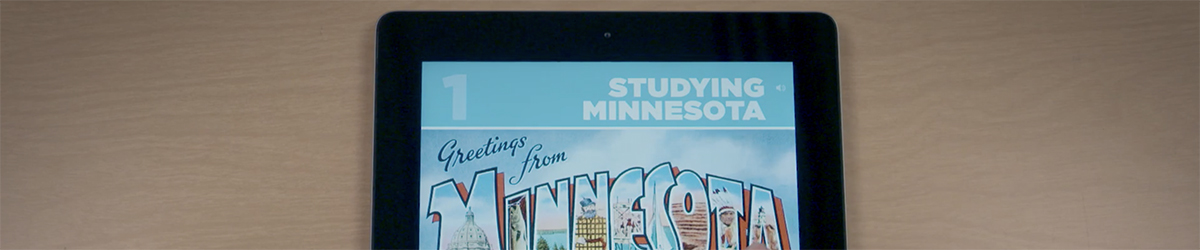
Information about how to access the Northern Lights Interactive eBook, including troubleshooting tips and answers to frequently asked questions. Please contact Jessica McMahon with specific questions jessica.mcmahon@mnhs.org | 651-259-3108
How to access the Northern Lights Interactive eBook
There are two options for accessing the Northern Lights Interactive eBook:
- Web browser at nl.mnhs.org
- iPad app through the MNHS Education app
- Admin access at MNHS Studio
Northern Lights Interactive eBook instructional videos
These instructional videos highlight the features, functionality, navigation, login process, and more for the Interactive eBook. There’s one for the web browser version and another for the iPad app version.
Northern Lights Interactive eBook infographics
These infographics provide an at-a-glance view of the features, functionality, and navigation for both the web browser and iPad app versions of the NL Interactive eBook.
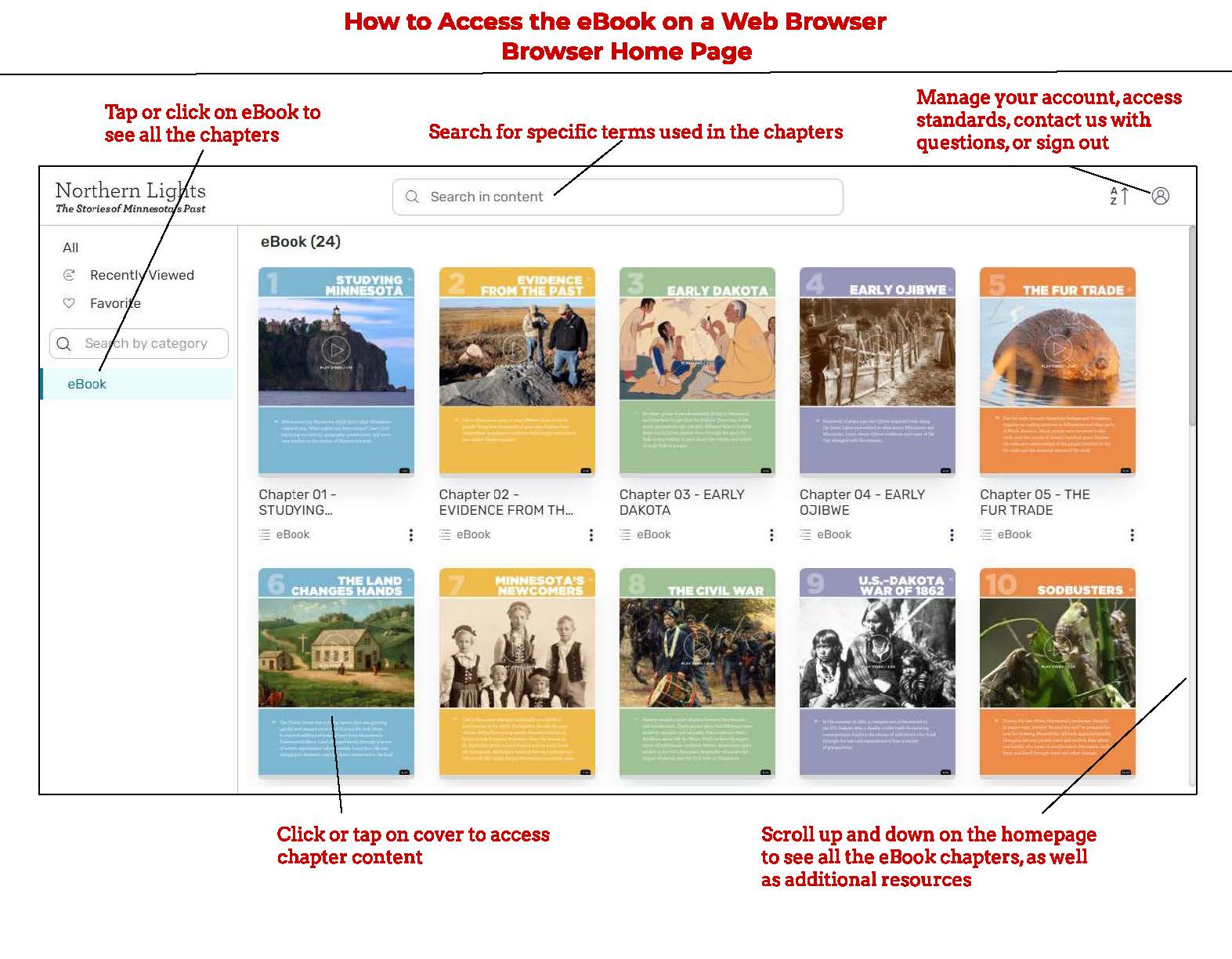
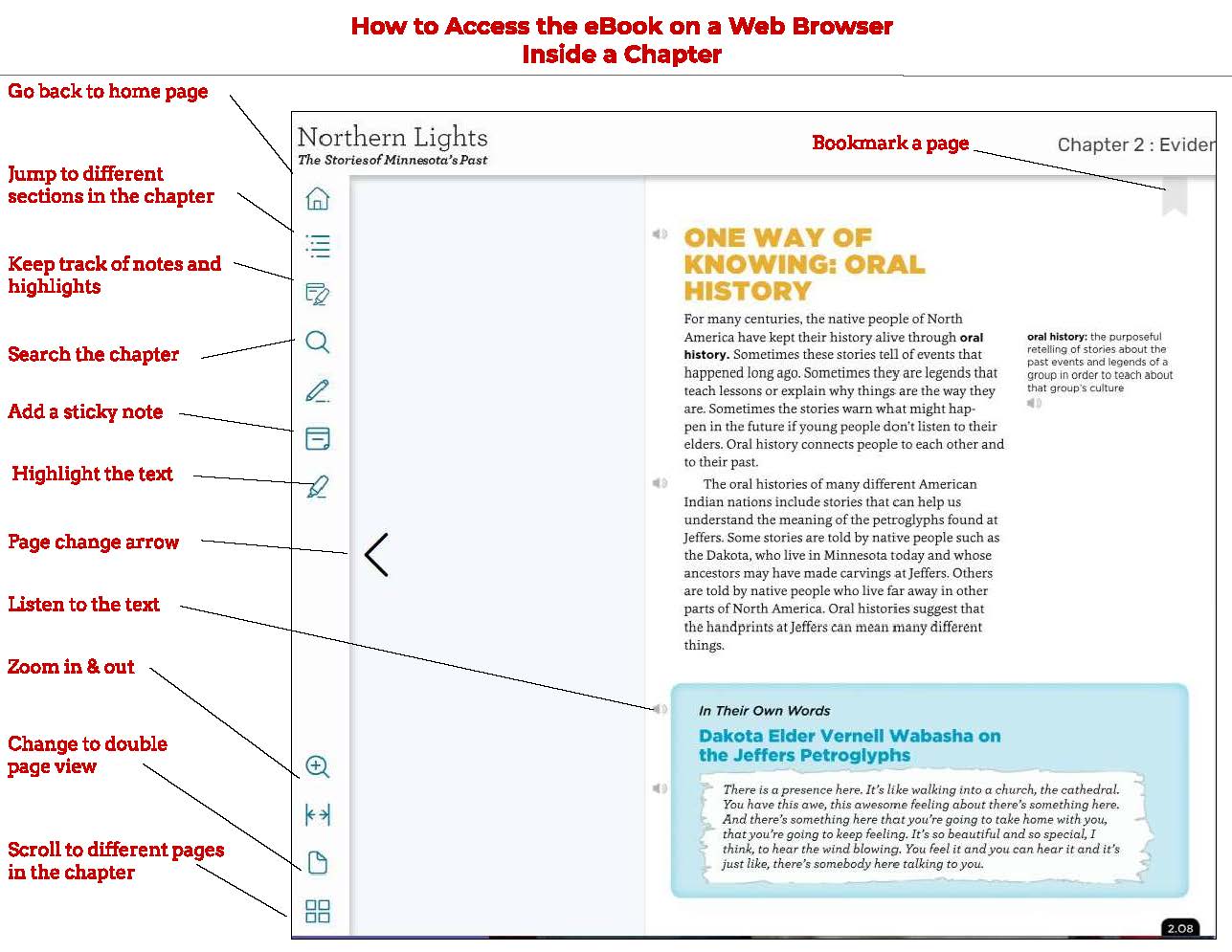
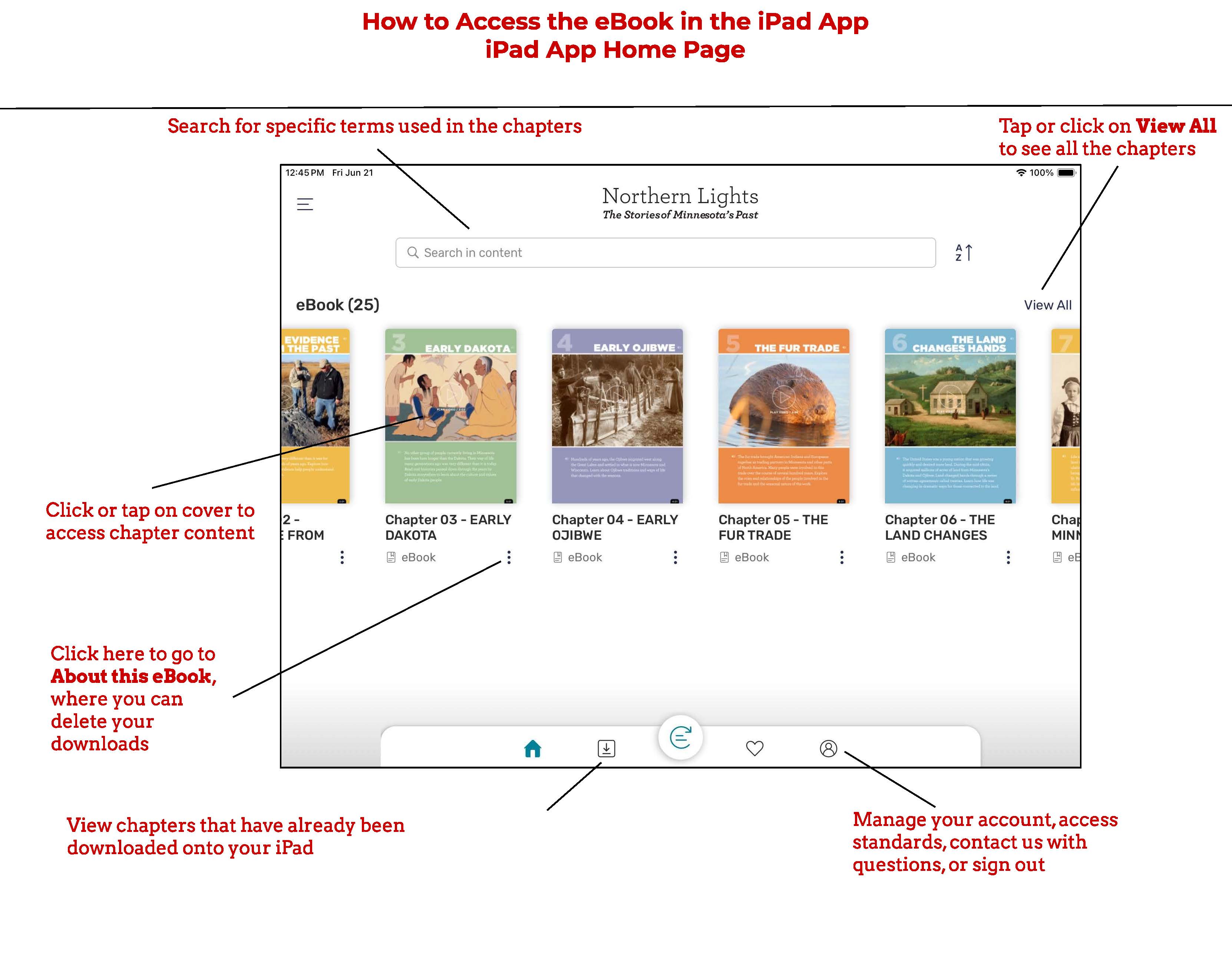
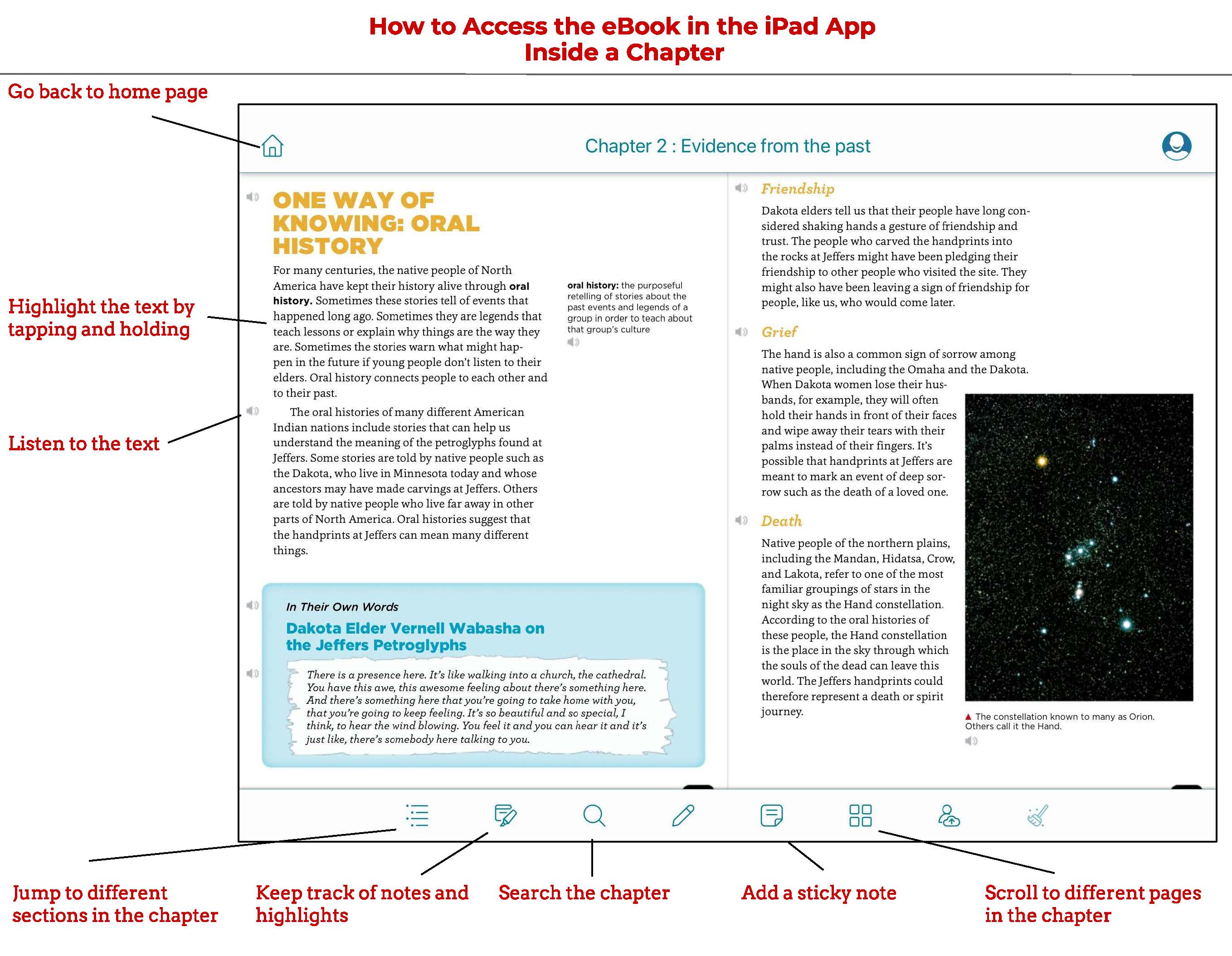
Web browser access
What devices and web browsers does the Northern Lights Interactive eBook work on?
The NL Interactive eBook is optimized for use on iPads, Chromebooks, Macs, PCs, and the Microsoft Surface. It will also work on most other devices with web browser access, including tablets and smartphones, though full functionality may not be available.
The web browser version can be accessed on all major browsers, including Chrome, Safari, Firefox, and Edge.
How do I access the Northern Lights Interactive eBook in a web browser?
Your school or district may deliver the NL Interactive eBook to you through a delivery app such as Clever, ClassLink, Schoology, or Google Classroom. You will have a unique login username and password that may be saved through your delivery app.
To go directly to the NL Interactive eBook homepage to access the eBook, enter nl.mnhs.org into your device’s web browser. Log into the eBook using the information your school or district has provided. You will have a unique username and password.
Once logged in, click on the image of a chapter to open and read it.
iPad app access
How do I access the Northern Lights Interactive eBook in the iPad app?
The Northern Lights Interactive eBook is hosted within the MNHS Education app for iPads. You first need to load the free MNHS Education app onto your iPad. Find the App Store on your iPad, search "mnhs education," and download the app onto your device, or go here.
Schools/districts may install the iPad app on devices in different ways. It may be mirrored out to district iPads using a Mobile Device Management (MDM) system, or the app may be installed manually on iPads.
This app was updated on July 1, 2024. Please make sure you are using the most current version of the app. The app requires iOS 13 or newer (version of Apple’s operating system).
How do I read chapter content?
Once the MNHS Education app has been downloaded onto an iPad, open the app and login using the method your school or district has set up. You will have a unique username and password.
Your school or district may deliver the iPad app version of the NL Interactive eBook to you through a delivery app such as Clever, ClassLink, Schoology, or Google Classroom. You will have a unique login username and password that may be saved through your delivery app.
To read a chapter, tap on the image of a chapter to download it onto your device and then open it. Each chapter is a large file, so it may take several minutes to download, depending on the speed of your internet connection. A downloaded chapter can be accessed offline without an internet connection.
Troubleshooting tips
Chapters in the Interactive eBook won’t open when accessed via the Chrome browser.
If you are experiencing trouble accessing the Northern Lights Interactive eBook on the Chrome browser, it may be because your Chrome browser’s settings block third-party cookies. The Interactive eBook requires the use of cookies to function. Adjust the Chrome browser cookie settings by following these steps:
1. If you see an eye image with a line through it on the right end of the address bar, click on it.
2. A window will open. Click on “Site not working?”
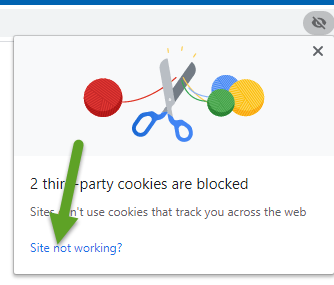
3. Click on “Allow cookies.” This should solve the issue.
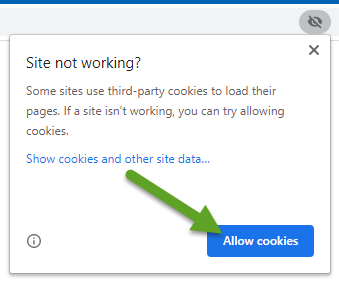
The username and password are not working.
School-purchased logins are required to access the Northern Lights Interactive eBook. Check with your school about the method you should be using to login. It may be Clever, Classlink, Google Classroom or something similar.
Chapters are taking a long time to download/stream.
The Northern Lights Interactive eBook contains large video and audio files. Accessing the NL Interactive eBook with a slow internet connection or at the same time on multiple devices may cause it to download and/or stream very slowly. Internet speeds and usage in your area may also affect the download/stream speed of the NL Interactive eBook.
Can Interactive eBook content be accessed without a dedicated internet connection (WiFi)?
Yes, but access via a device’s cellular network (not WiFi) may use significant data as the videos and audio are large files. Additionally, when accessing via the iPad app, chapters that have been downloaded onto an iPad can be viewed without needing an internet connection or using cellular data.
The Northern Lights Interactive eBook iPad app isn’t working.
Be sure MNHS Education app is updated to the most recent version, which launched on July 1, 2024. The Interactive eBook requires iOS 13 or newer.
A chapter previously downloaded from the Northern Lights Interactive eBook iPad app onto my iPad is now gone.
If a chapter previously downloaded is no longer available, the device ran out of storage and the chapter download was deleted off your device. NL Interactive eBook chapters are large files and iPads have limited storage. Simply re-download the chapter to access the content. To preserve storage space on your iPad, limit the number of chapters downloaded at one time. Delete chapters you don’t need by clicking on the three dots next to the chapter icon, and choosing “About this eBook.” Click on the trash icon to delete the chapter. Or, you can delete other content files stored on your iPad.
School/district tech support
Administrator's Guide for school/district administrators
If the web servers listed below are blocked by the IT department at a school or district, the Northern Lights Interactive eBook will not function. Please whitelist them, if necessary.
- www.mnhs.org
- mnhs.org
- mnhs.kitaboo.com
- cloud.kitaboo.com
- preview.kitaboo.com
- microservices.kitaboo.com
- widgets.kitaboo.com
- author.kitaboo.com
- cloud-us.kitaboo.com
Privacy policy and terms of service
The Northern Lights Interactive eBook privacy policy and terms of service may be read here.